Tips and Tricks for Working in CM/ECF
Query
To see list of docket entries and brief description of related items:
(PACER charges will apply)
Click on Query tab.
Enter case number or other search term.
Click Run Query.
Select Related Transactions.
Enter any search criteria to narrow your search or leave blank.
Select Pending and/or Terminated motions.
Click Run Query.
Reports
To see list of motions and full docket entry text of related items:
(PACER charges will apply)
Click on Reports tab.
Select Motions and Related Filings.
Enter the case number.
Enter any search criteria to narrow your search or leave blank.
Select Pending and/or Terminated motions.
Click Run Report.
Note: PACER charges you for the results of the query or report based on the number of pages in the results. The charges are not limited to a 30-page cap. You may wish to narrow your search results to a filed date range or a docket entry number range.
Specific Event Search
For an easy way to see if there is a specific event to use when filing a document:
From the Bankruptcy or Adversary menu,
Choose the category of your filing (e.g., Motions/Applications, or Notices)
Enter the case number
Click Next
Enter a key word in the Search field
Results in the Available Events box will refine as you type
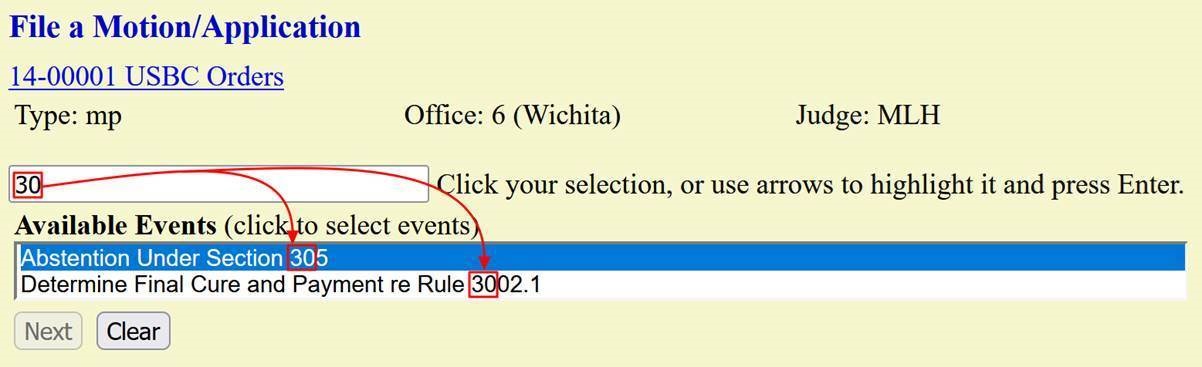
Search for the right menu
To figure out which menu contains the event you need:
From the Bankruptcy or Adversary menu,
Click on Search on the top right
Type a keyword for the event or filing, then click on the magnifying glass
The Search Results will display relevant events and the menus in which they are found
Click on the event to go directly to that event to perform the filing
